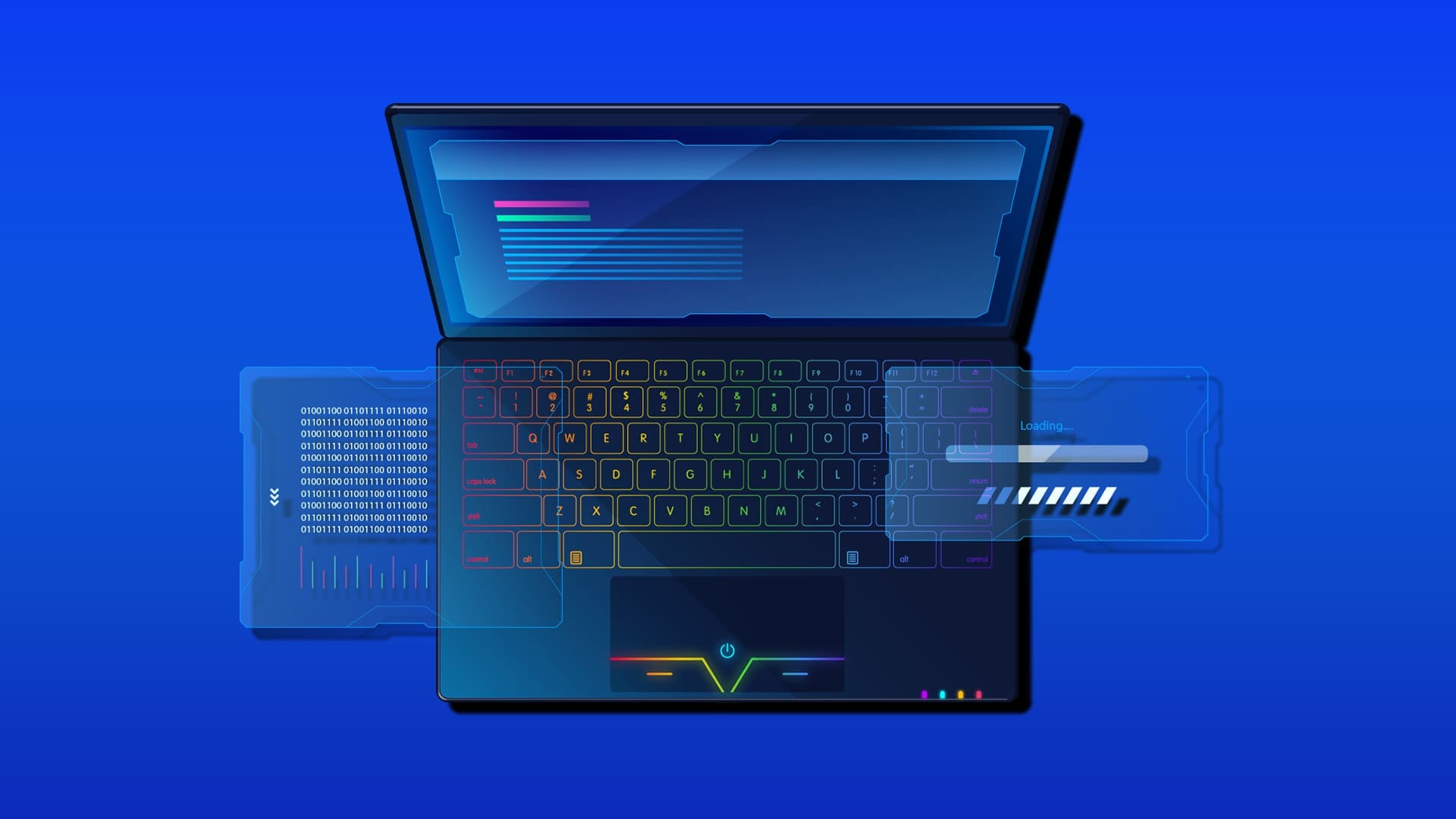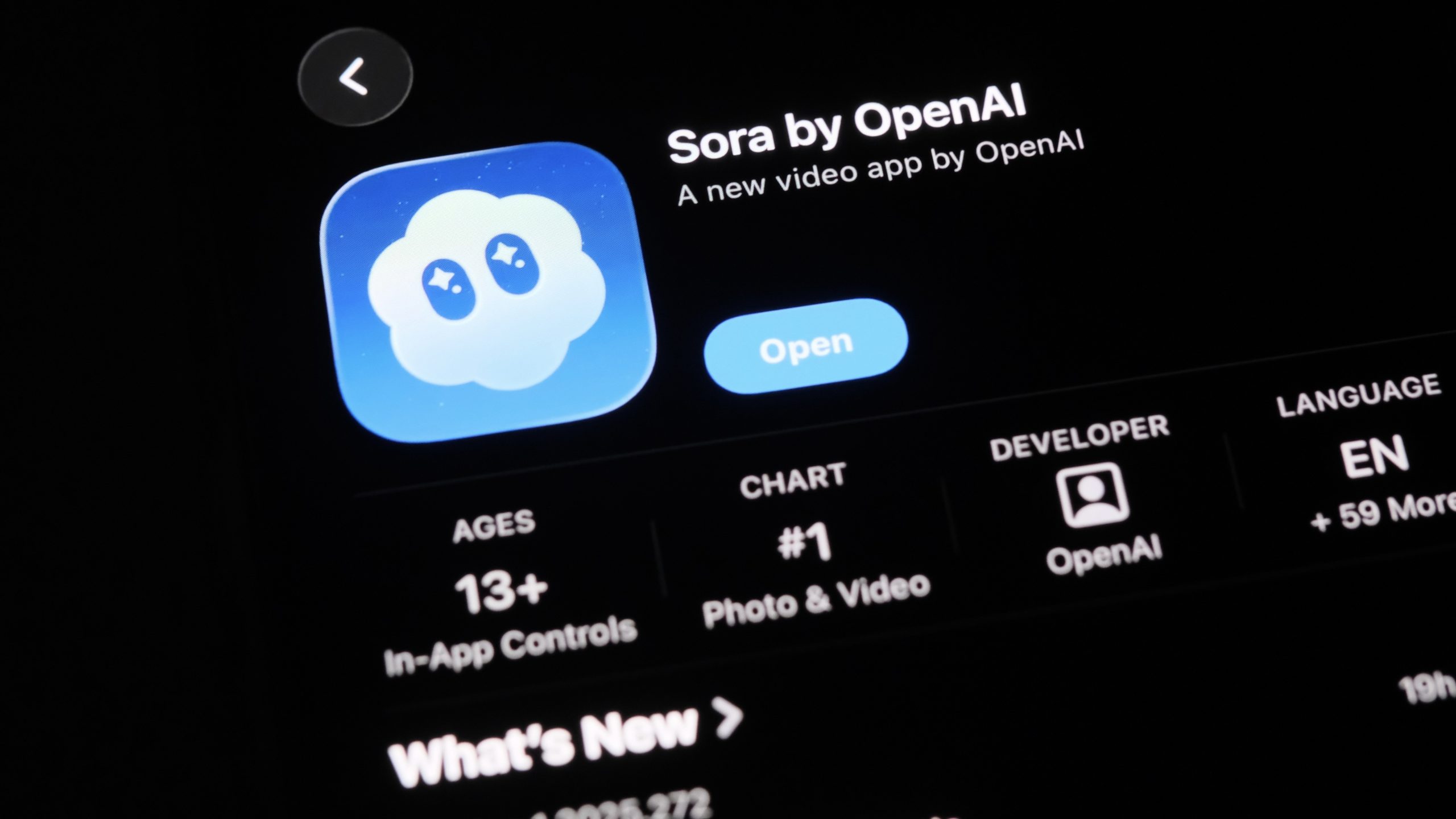A black screen in Windows 11 Safe Mode can be confusing — especially when you’re trying to fix your system and can’t even see what’s happening.
This issue is usually caused by display driver errors, corrupted startup files, or incorrect system configurations.
Don’t worry — here’s how to fix it quickly and safely.
1. Restart Your PC and Enter Safe Mode Correctly
Sometimes the issue occurs because Windows didn’t properly load Safe Mode.
Follow these steps to make sure you’re entering it correctly:
- Hold Shift and click Restart from the Start menu.
- Go to Troubleshoot → Advanced options → Startup Settings → Restart.
- Press 4 or F4 to start in Safe Mode, or 5 or F5 for Safe Mode with Networking.
If you still see a black screen, continue with the next steps.
2. Update or Roll Back Display Drivers
One of the main reasons for a black screen in Safe Mode is a faulty graphics driver.
- Press Ctrl + Shift + Esc to open Task Manager.
- Click File → Run new task.
- Type devmgmt.msc and press Enter.
- Expand Display adapters, right-click your GPU → Uninstall device.
- Restart your PC — Windows will reinstall a basic driver automatically.
Alternatively, update to the latest driver from your GPU manufacturer’s website (NVIDIA, AMD, or Intel).
3. Disable Fast Startup
Fast Startup sometimes conflicts with Safe Mode. Here’s how to disable it:
- Press Windows + R, type
control, and press Enter. - Go to Hardware and Sound → Power Options → Choose what the power buttons do.
- Click Change settings that are currently unavailable.
- Uncheck Turn on fast startup and click Save changes.
Restart your PC to see if the issue is resolved.
4. Run System File Checker and DISM
Corrupted system files can cause display issues, even in Safe Mode.
- Press Ctrl + Shift + Esc → File → Run new task.
- Type
cmd, check “Create this task with administrative privileges,” and press Enter. - Run these commands one by one:
sfc /scannow
DISM /Online /Cleanup-Image /RestoreHealth
- After both complete, restart your computer normally.
5. Check Display Output & Monitor Connection
If you’re using an external monitor, the black screen might be due to the wrong display source.
- Press Windows + P several times to toggle between display modes (PC screen only, Duplicate, Extend).
- Make sure HDMI or DisplayPort cables are firmly connected.
- Try switching the cable or port if possible.
6. Perform a System Restore or Startup Repair
If none of the above works:
- Restart your PC → Advanced options → System Restore.
- Choose a restore point from before the black screen started.
If no restore point is available, run Startup Repair to fix boot-related problems.
✅ Final Tips
A black screen in Windows 11 Safe Mode is usually a software issue, not hardware failure.
Most users fix it by removing faulty display drivers, disabling fast startup, or running SFC / DISM scans.
If you continue to experience the issue, consider performing a clean boot or reinstalling Windows 11.
Quickly convert spreadsheet files with our Free CSV to JSON Converter — perfect for developers and content creators alike.