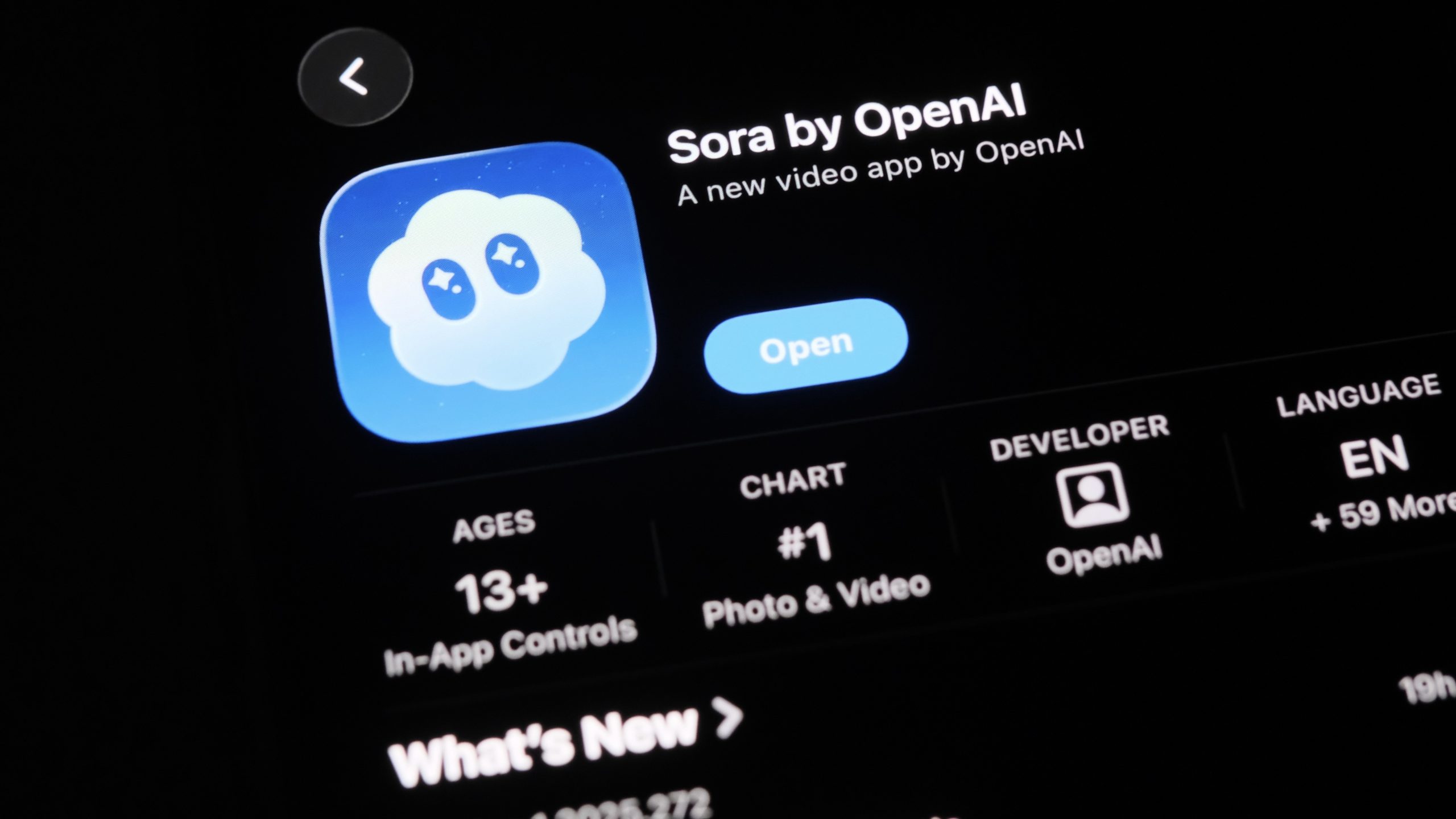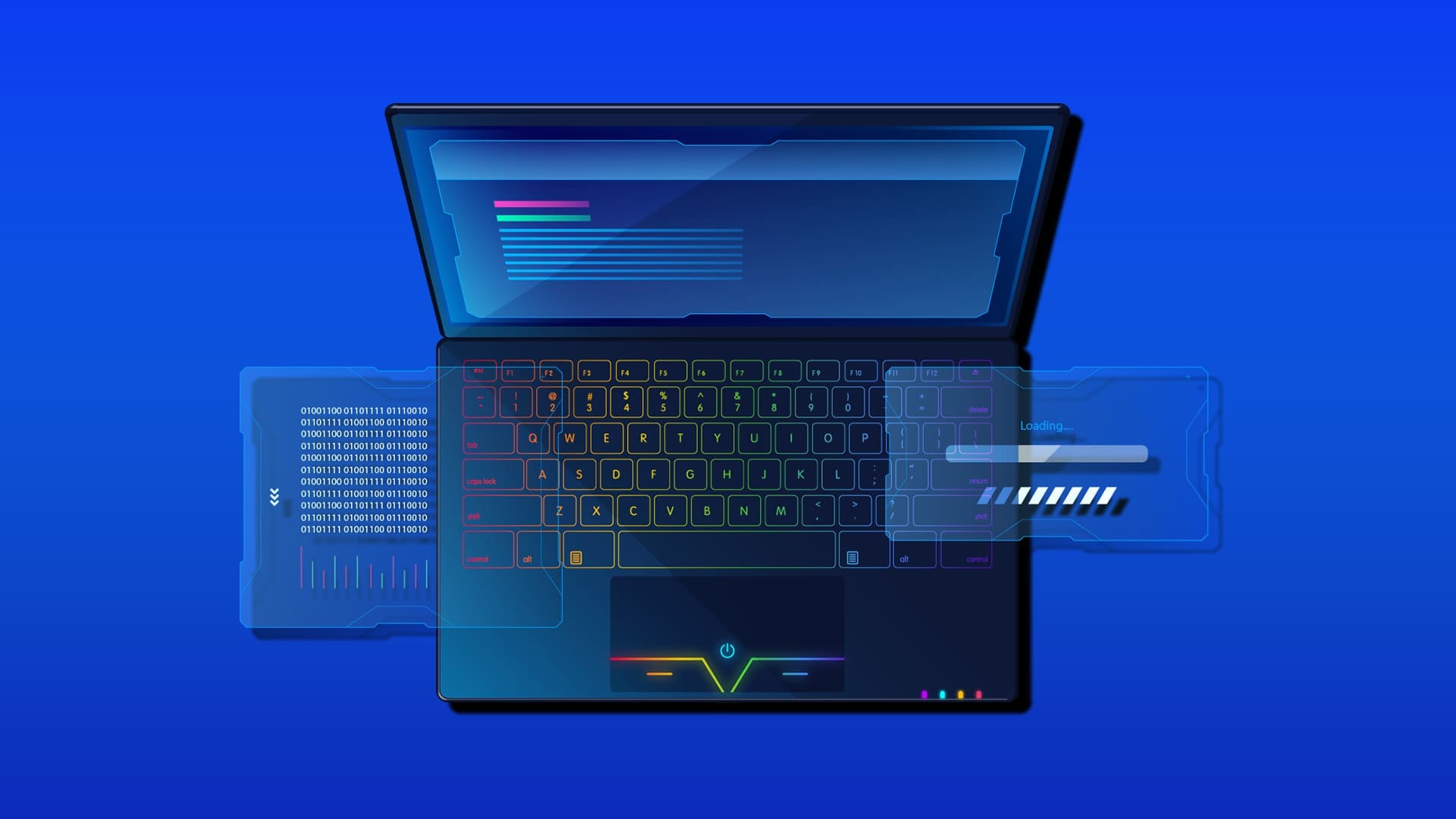Windows 11 introduced several upgrades to the Snipping Tool, including an automatic screenshot saving feature. While this helps some users avoid losing their captures, others may find it annoying or unnecessary — especially if it clutters up the Pictures > Screenshots folder.
If you prefer to stop Snipping Tool from automatically saving screenshots, here’s exactly how to do it.
1. Turn Off Auto-Saving from Snipping Tool Settings
- Open Snipping Tool from the Start menu.
- Click the three-dot (⋯) menu icon in the top-right corner.
- Choose Settings.
- Find the option “Automatically save screenshots”.
- Toggle it off.
Once you switch it off, Snipping Tool will no longer store images in your Pictures folder. Screenshots will only be copied to the clipboard — letting you paste them directly into Paint, Word, or Photoshop.
Note: This option is available in Snipping Tool version 11.2209.2.0 and later. If you don’t see it, make sure your app is updated through the Microsoft Store.
2. Alternative Fixes if the Option Is Missing
If you don’t see “Automatically save screenshots” in Settings, try one of these methods:
- Update Snipping Tool:
Go to Microsoft Store → Library → Get Updates and make sure you’re using the latest version. - Move the Save Folder:
By default, Snipping Tool saves files to:C:\Users\<YourName>\Pictures\Screenshots
You can right-click the Screenshots folder → Properties → Location → and change the destination. - Use Registry or Group Policy (advanced):
Currently, there’s no official registry key or policy for disabling Snipping Tool auto-save, but admins can manage screenshot storage using system-wide privacy policies.
3. Bonus Tip – Use Free Screenshot Tools
If you want more control over where and how your screenshots are saved, you can use third-party apps or free online tools.
Boost your content creation process with our free Instagram Tools — designed to help you grow faster and smarter.